◀Table of Contents
Enhanced HotSwap Capabilities with Java on Truffle
With Java on Truffle you can benefit from enhanced HotSwap capabilites that allow the code to evolve naturally during development without the need for restarting a running application. You do not have to configure anything specific besides launching your app in debug mode and attaching a standard IDE debugger to gain the advantages of enhanced HotSwap.
Debugging with Java on Truffle
You can use your favorite IDE debugger to debug Java applications running in the Java on Truffle runtime.
For example, starting a debugger session from IntelliJ IDEA is based on the Run Configurations.
To ensure you attach the debugger to your Java application in the same environment, navigate in the main menu to Run, Debug…, Edit Configurations, expand Environment, check the JRE value and VM options values.
It should show GraalVM as project’s JRE and VM options should include -truffle -XX:+IgnoreUnrecognizedVMOptions. It is necessary to specify -XX:+IgnoreUnrecognizedVMOptions because Intellij automatically adds a -javaagent argument which is not supported yet.
Press Debug.
This will run the application and start a debugger session in the background.
Using HotSwap during a Debugging Session
Once you have your debugger session running, you will be able to apply extensive code changes (HotSwap) without needing to restart the session. Feel free to try this out on your own applications or by following these instructions:
- Create a new Java application.
-
Use the following
mainmethod as a starting point:public class HotSwapDemo { private static final int ITERATIONS = 100; public static void main(String[] args) { HotSwapDemo demo = new HotSwapDemo(); System.out.println("Starting HotSwap demo with Java on Truffle: 'java.vm.name' = " + System.getProperty("java.vm.name")); // run something in a loop for (int i = 1; i <= ITERATIONS; i++) { demo.runDemo(i); } System.out.println("Completed HotSwap demo with Java on Truffle"); } public void runDemo(int iteration) { int random = new Random().nextInt(iteration); System.out.printf("\titeration %d ran with result: %d\n", iteration, random); } } - Check that the
java.vm.nameproperty says you’re running on Espresso. - Place a line breakpoint on the first line in
runDemo(). -
Setup the Run configurations to run with Java on Truffle and press Debug. You will see:
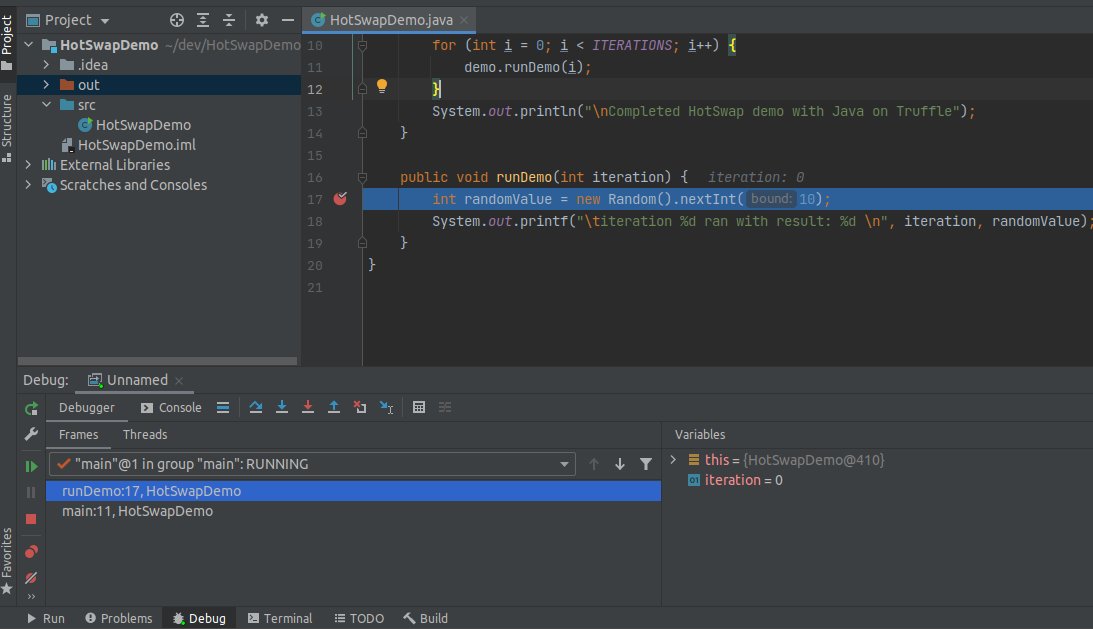
-
While paused at the breakpoint, extract a method from the body of
runDemo():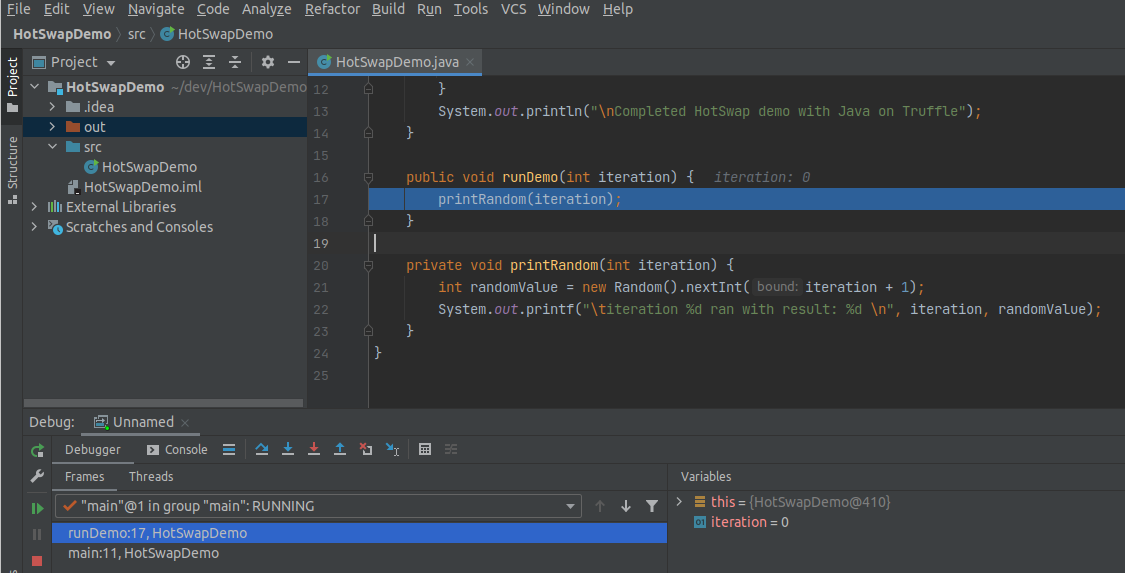
-
Reload the changes by navigating to Run -> Debugging Actions -> Reload Changed Classes:
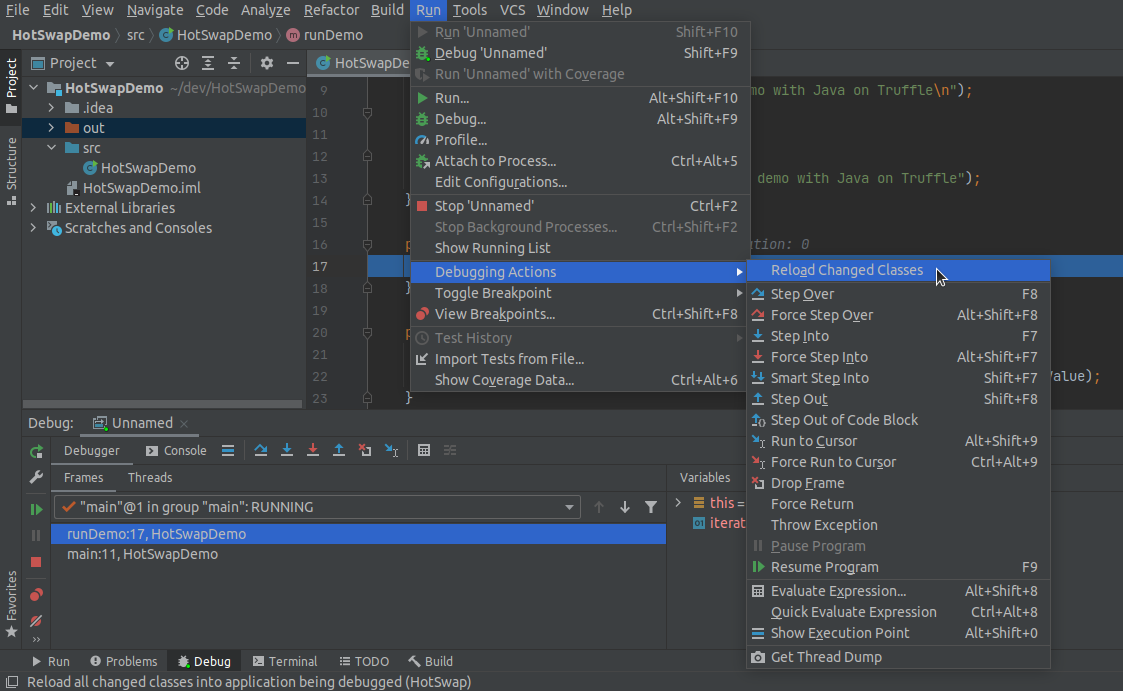
-
Verify that the change was applied by noticing the
<obsolete>:-1current frame in the Debug -> Frames view:
-
Place a breakpoint on the first line of the new extracted method and press Resume Program. The breakpoint will hit:
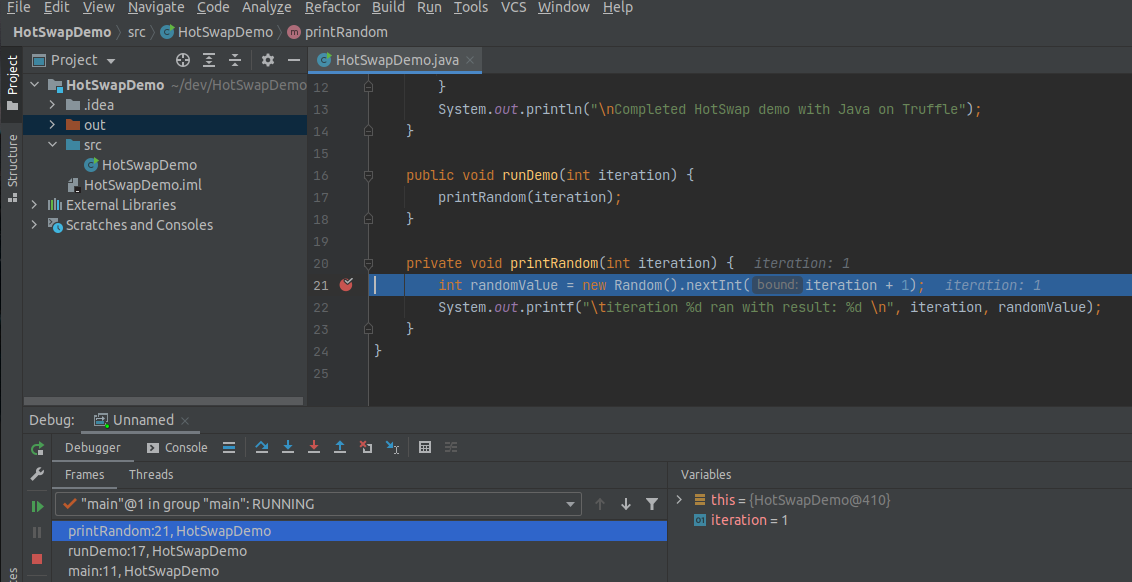
-
Try to change the access modifiers of
printRandom()fromprivatetopublic static. Reload the changes. Press Resume Program to verify the change was applied: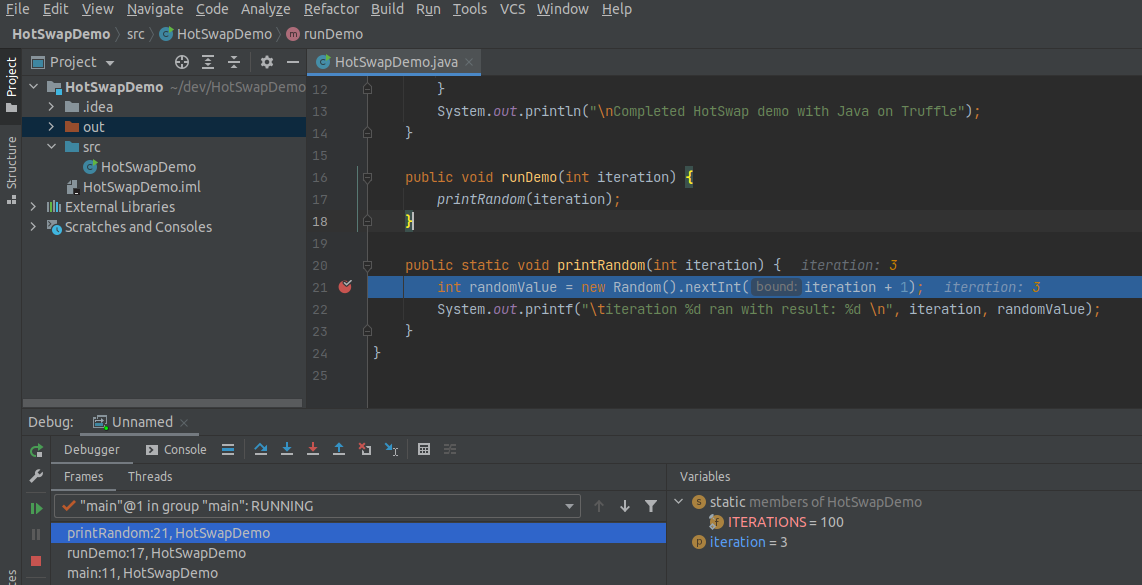
Watch the video version of the enhanced HotSwap capabilities with Java on Truffle demo.
Supported Changes
The enhanced HotSwap of Java on Truffle is almost feature complete. The following changes are supported:
- Add and remove methods
- Add and remove constructors
- Add and remove methods from interfaces
- Change access modifiers of methods
- Change access modifiers of constructors
- Add and remove fields
- Change field type
- Move field in hierarchy and preserve state (see note below)
- Changes to class access modifiers, e.g. abstract and final modifiers
- Changes to Lambdas
- Add new anonymous inner classes
- Remove anonymous inner classes
- Changing the superclass
- Changing implemented interfaces
Note: When instance fields are moved in the class hierarchy the state is preserved whenever possible. Examples include the Pull Up Field refactoring where all existing instances of the origin subclass will be able to read the previously stored value from the super class field. On the other hand, for unrelated subclass instances where the field was not present prior to the change, the new field value will be the language default (i.e. null for object-type fields, 0 for int etc.).
As of GraalVM 22.1.0, the following limitations remain:
- Changes to Enums
HotSwap Plugin API
With Java on Truffle you can benefit from enhanced HotSwap capabilities that allow the code to evolve naturally during development without the need for restarting a running application. While code reloading (HotSwap) is a powerful tool, it is not sufficient to reflect all kinds of changes, e.g., changes to annotations, framework-specific changes such as implemented services or beans. For these things the code often needs to be executed to reload configurations or contexts before the changes are fully reflected in the running instance. This is where the Truffle on Java HotSwap Plugin API comes in handy. The Truffle on Java HotSwap Plugin API is meant for framework developers by setting up appropriate hooks to reflect changes in response to source code edits in your IDE. The main design principle is that you can register various HotSwap listeners that will be fired on specified HotSwap events. Examples include the ability to re-run a static initializer, a generic post HotSwap callback and hooks when implementations for a certain service provider changes.
Note: The HotSwap Plugin API is under development and more fine-grained registration of HotSwap listeners are likely to be added upon requests from the community. You are welcomed to send enhancement requests to help shape the API through our community support channels.
Review the HotSwap Plugin API by going through a running example that will enable more powerful reloading support on Micronaut.
Micronaut HotSwap Plugin
The Micronaut HotSwap plugin example implementation is hosted as a fork of Micronaut-core. The following instructions are based on a macOS X setup and only minor variations are needed for Windows. To get started:
- Clone the repository:
git clone git@github.com:javeleon/micronaut-core.git - Build and publish to local Maven repository:
cd micronaut-core ./gradlew publishMavenPublicationToMavenLocal
Now you will have a HotSwap-ready version of Micronaut. Before setting up a sample application that uses the enhanced version of Micronaut, look at what the plugin does under the hood.
The interesting class is MicronautHotSwapPlugin which holds on to an application context that can be reloaded when certain changes are made to the application source code.
The class looks like this:
final class MicronautHotSwapPlugin implements HotSwapPlugin {
private final ApplicationContext context;
private boolean needsBeenRefresh = false;
MicronautHotSwapPlugin(ApplicationContext context) {
this.context = context;
// register class re-init for classes that provide annotation metadata
EspressoHotSwap.registerClassInitHotSwap(
AnnotationMetadataProvider.class,
true,
() -> needsBeenRefresh = true);
// register ServiceLoader listener for declared bean definitions
EspressoHotSwap.registerMetaInfServicesListener(
BeanDefinitionReference.class,
context.getClassLoader(),
() -> reloadContext());
EspressoHotSwap.registerMetaInfServicesListener(
BeanIntrospectionReference.class,
context.getClassLoader(),
() -> reloadContext());
}
@Override
public String getName() {
return "Micronaut HotSwap Plugin";
}
@Override
public void postHotSwap(Class<?>[] changedClasses) {
if (needsBeenRefresh) {
reloadContext();
}
needsBeenRefresh = false;
}
private void reloadContext() {
if (Micronaut.LOG.isInfoEnabled()) {
Micronaut.LOG.info("Reloading app context");
}
context.stop();
context.flushBeanCaches();
context.start();
// fetch new embedded application bean which will re-wire beans
Optional<EmbeddedApplication> bean = context.findBean(EmbeddedApplication.class);
// now restart the embedded app/server
bean.ifPresent(ApplicationContextLifeCycle::start);
}
}
The logic regarding the HotSwap API sits in the constructor of this class.
Micronaut is architected around compile-time annotation processing where annotation metadata is gathered and stored into static fields in generated classes.
Whenever a developer makes a change to a Micronaut-annotated class, the corresponding metadata classes are re-generated.
Since standard HotSwap does not (and it should not) re-run static initializers, with HotSwap Plugin static initializer are re-run for all classes that provide metadata (the Micronaut-generated classes). Thus, this API method EspressoHotSwap.registerClassInitHotSwap is used:
public static boolean registerClassInitHotSwap(Class<?> klass, boolean onChange, HotSwapAction action)
This will register a listener on Class changes for the specific class and importantly any subclass thereof.
The onChange variable instructs if static initializers should only be re-run if the code within changed.
The action parameter is a hook for firing a specific action whenever a static initializer has been re-run.
Here we pass a function for setting the needsBeenRefresh field to true whenever an static initializer is re-run.
Upon completion of a HotSwap action the plugin receives a postHotSwap call that, in response to a true needsBeenRefresh, executes the Micronaut-specific code to reload the application context in the reloadContext method.
Detecting and Injecting New Classes
HotSwap is designed to enable classes to be HotSwap’ed in a running application.
However, if a developer introduces an entirely new class, e.g., a new @Controller class in Micronaut, HotSwap does not magically inject a new class, as doing so would require knowledge about internal classloading logic at the very least.
A standard way in which classes are discovered by a framework is through the ServiceLoader mechanism.
The Truffle on Java HotSwap API has built-in support for registering service implementation change listeners by means of the method EspressoHotSwap.registerMetaInfServicesListener:
public static boolean registerMetaInfServicesListener(Class<?> serviceType, ClassLoader loader, HotSwapAction action)
The current support is limited to listening for implementation changes for class path based service deployment in META-INF/services.
Whenever there is a change to the set of service implementations for the registered class type, the action is fired.
In the Micronaut HotSwap plugin, reloadContext is executed which will then pickup the changes automatically.
Note: HotSwap actions caused by changes to service implementation changes are fired indepent of HotSwap. As a developer, you do not need to perform a HotSwap from your IDE to see the new functionality in the running application.
Next-Level HotSwap for Micronaut
Now that you know how the Micronaut HotSwap plugin works, use this feature in a real application. Here is a sample application created from the tutorial “Creating your first Micronaut Graal Application”. Example’s sources can be downloaded as a ready-made Gradle project from here. Download, unzip and open the project in your IDE.
Before you proceed, make sure that you have Java on Truffle installed and set the GraalVM as the project SDK.
- In your IDE navigate to the root
build.gradlewithin the sample project. Add:run.jvmArgs+="-truffle" - Also add maven local repository where we previously published the enhanced Micronaut framework. For example:
repositories { mavenLocal() ... } - In
gradle.propertiesupdate the Micronaut version that you published. For example:micronautVersion=2.5.8-SNAPSHOTNow you are all setup.
-
Execute
assembletask and create a run configuration using the definedrungradle task. -
Press the Debug button to start the application in debugging mode, which enables enhanced HotSwap support.
-
Once the application is started, verify that you get a response from the
ConferenceControllerby going tohttp://localhost:8080/conferences/random. - Try to make various changes to the classes within the sample app, e.g., change the
@Controllermapping to a different value, or add a new@Getannotated method and apply HotSwap to see the magic. In case you define a new@Controllerclass, all you need is compiling the class and once the change is picked up by the file system watch, you will see the reload without the need for explicitly HotSwap.
