import jdk.jfr.Event;
import jdk.jfr.Description;
import jdk.jfr.Label;
public class JFRDemo {
@Label("Hello World")
@Description("Build and run a native executable with JFR.")
static class HelloWorldEvent extends Event {
@Label("Message")
String message;
}
public static void main(String... args) {
HelloWorldEvent event = new HelloWorldEvent();
event.message = "Hello, World!";
event.commit();
}
}
This demo application consists of a simple class and JDK library classes.
It creates an event, annotated with @Label from the jdk.jfr.* package.
If you run this application, it will not print anything and just run that event.
javac JFRDemo.java
It creates two class files: JFRDemo$HelloWorldEvent.class and JFRDemo.class.
native-image --enable-monitoring=jfr JFRDemo
The --enable-monitoring=jfr option enables features such as JFR that can be used to inspect the VM.
./jfrdemo -XX:StartFlightRecording="filename=recording.jfr"
This command runs the application as a native executable.
The -XX:StartFlightRecording option enables the built-in Flight Recorder and starts recording to a specified binary file, recording.jfr.
Start VisualVM to view the contents of the recording file in a user-friendly way.
Go to File, then Add JFR Snapshot, browse recording.jfr, and open the selected file. Confirm the display name and click OK. Once opened, there are several options you can check (such as Monitoring, Threads, and Exceptions) but you are mostly interested in browsing events. It will look something like this:
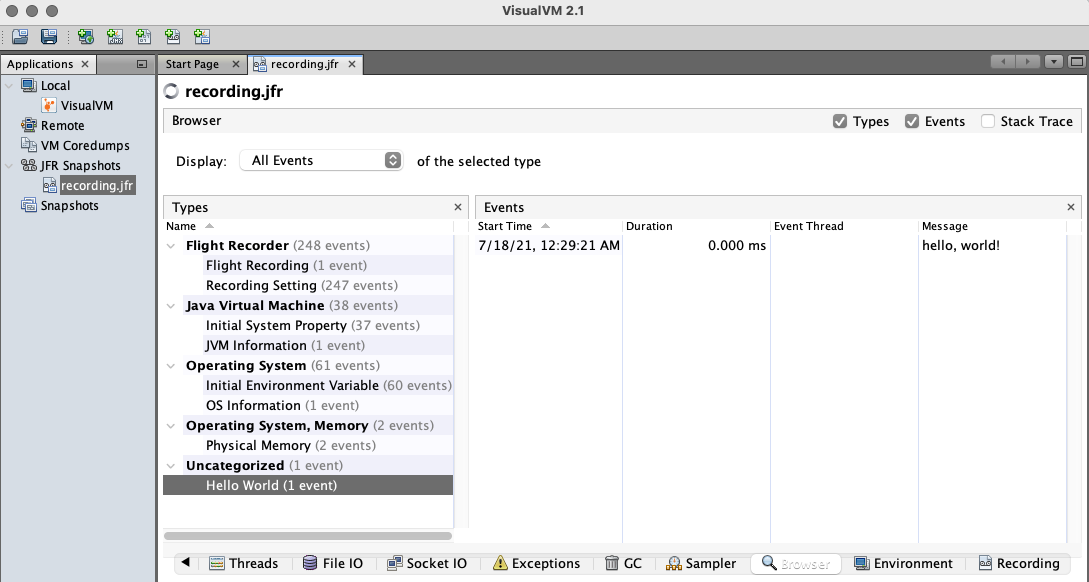
Alternatively, you can view the contents of the recording file in the console window by running this command:
jfr print recording.jfr
It prints all the events recorded by Flight Recorder.