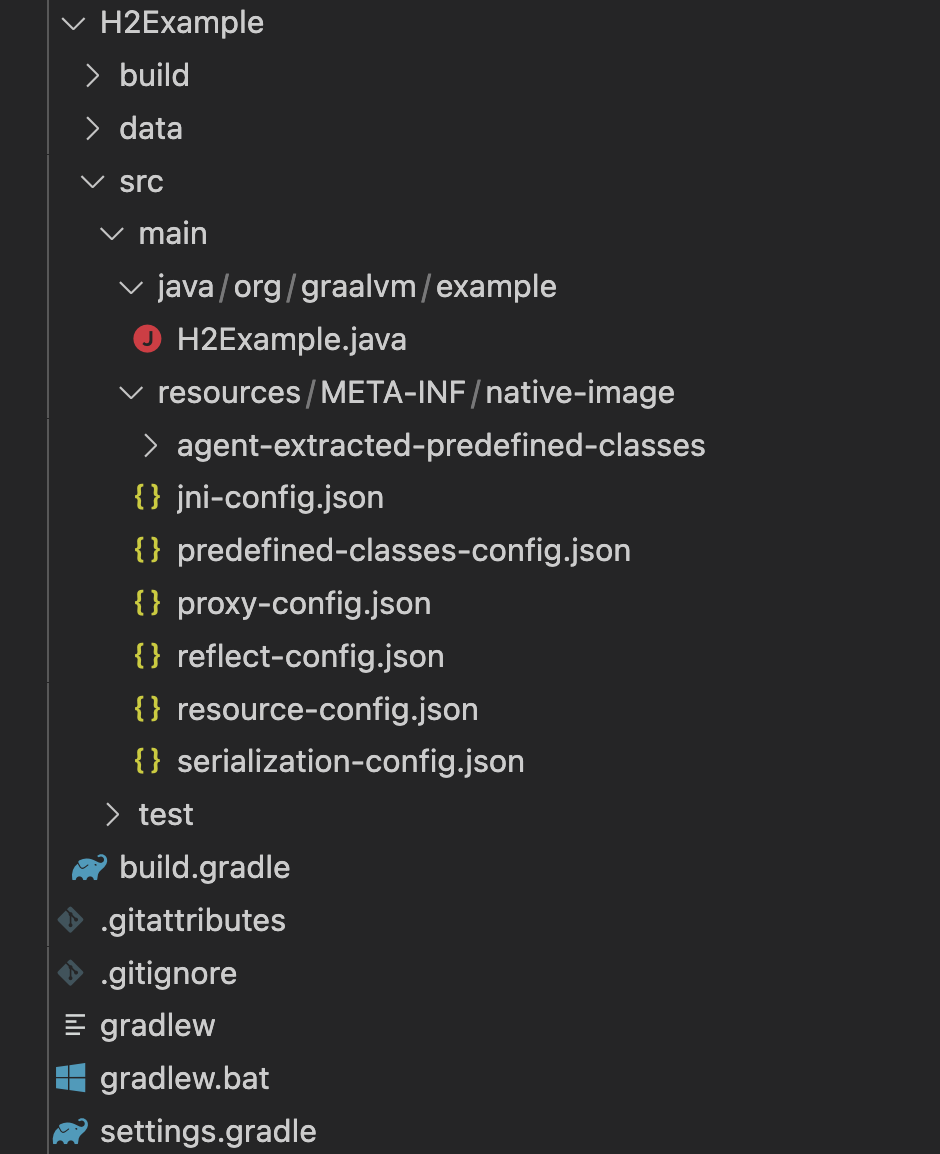You can build a native executable from a Java application with Gradle.
For that, use the GraalVM Native Image Gradle plugin provided as part of the Native Build Tools project.
A “real-world” Java application likely requires some Java reflection objects, or it calls some native code, or accesses resources on the class path - dynamic features that the native-image tool must be aware of at build time, and provided in the form of metadata.
(Native Image loads classes dynamically at build time, and not at run time.)
Depending on your application dependencies, there are three ways to provide the metadata with the Native Image Gradle Plugin:
- Using the GraalVM Reachability Metadata Repository
- Using the Tracing Agent
- Autodetecting (if the required resources are directly available on the classpath, in the src/main/resources directory)
This guide demonstrates how to build a native executable using the GraalVM Reachability Metadata Repository, and with the Tracing agent.
The goal of this guide is to illustrate the difference between the two approaches, and demonstrate how the use of reachability metadata can simplify your development tasks.
We recommend that you follow the instructions and create the application step-by-step.
Alternatively, you can go right to the completed example.
Prepare a Demo Application
Note: A Java version between 17 and 20 is required to execute Gradle (see the Gradle Compatibility Matrix). However, if you want to run your application with Java 21 (or higher), there is a workaround: set JAVA_HOME to a Java version between 17 and 20, and GRAALVM_HOME to GraalVM for JDK 21. See the Native Image Gradle Plugin documentation for more details.
Prerequisite
Make sure you have installed a GraalVM JDK.
The easiest way to get started is with SDKMAN!.
For other installation options, visit the Downloads section.
-
Create a new Java project with Gradle in your favorite IDE, called “H2Example”, in the org.graalvm.example package.
- Rename the default app/ directory to H2Example/, then rename the default filename App.java to H2Example.java and replace its contents with the following:
package org.graalvm.example;
import java.sql.Connection;
import java.sql.DriverManager;
import java.sql.PreparedStatement;
import java.sql.ResultSet;
import java.sql.SQLException;
import java.util.ArrayList;
import java.util.Comparator;
import java.util.HashSet;
import java.util.List;
import java.util.Set;
public class H2Example {
public static final String JDBC_CONNECTION_URL = "jdbc:h2:./data/test";
public static void main(String[] args) throws Exception {
// Cleanup
withConnection(JDBC_CONNECTION_URL, connection -> {
connection.prepareStatement("DROP TABLE IF EXISTS customers").execute();
connection.commit();
});
Set<String> customers = Set.of("Lord Archimonde", "Arthur", "Gilbert", "Grug");
System.out.println("=== Inserting the following customers in the database: ");
printCustomers(customers);
// Insert data
withConnection(JDBC_CONNECTION_URL, connection -> {
connection.prepareStatement("CREATE TABLE customers(id INTEGER AUTO_INCREMENT, name VARCHAR)").execute();
PreparedStatement statement = connection.prepareStatement("INSERT INTO customers(name) VALUES (?)");
for (String customer : customers) {
statement.setString(1, customer);
statement.executeUpdate();
}
connection.commit();
});
System.out.println("");
System.out.println("=== Reading customers from the database.");
System.out.println("");
Set<String> savedCustomers = new HashSet<>();
// Read data
withConnection(JDBC_CONNECTION_URL, connection -> {
try (ResultSet resultSet = connection.prepareStatement("SELECT * FROM customers").executeQuery()) {
while (resultSet.next()) {
savedCustomers.add(resultSet.getObject(2, String.class));
}
}
});
System.out.println("=== Customers in the database: ");
printCustomers(savedCustomers);
}
private static void printCustomers(Set<String> customers) {
List<String> customerList = new ArrayList<>(customers);
customerList.sort(Comparator.naturalOrder());
int i = 0;
for (String customer : customerList) {
System.out.println((i + 1) + ". " + customer);
i++;
}
}
private static void withConnection(String url, ConnectionCallback callback) throws SQLException {
try (Connection connection = DriverManager.getConnection(url)) {
connection.setAutoCommit(false);
callback.run(connection);
}
}
private interface ConnectionCallback {
void run(Connection connection) throws SQLException;
}
}
-
Delete the H2Example/src/test/java/ directory (if it exists).
- Open the Gradle configuration file build.gradle, and replace its contents with the following:
plugins {
id 'application'
// 1. Native Image Gradle plugin
id 'org.graalvm.buildtools.native' version '0.10.1'
}
repositories {
mavenCentral()
}
// 2. Application main class
application {
mainClass.set('org.graalvm.example.H2Example')
}
dependencies {
// 3. H2 Database dependency
implementation("com.h2database:h2:2.2.220")
}
// 4. Native Image build configuration
graalvmNative {
agent {
defaultMode = "standard"
}
binaries {
main {
imageName.set('h2example')
buildArgs.add("-Ob")
}
}
}
1 Enable the Native Image Gradle plugin.
The plugin discovers which JAR files it needs to pass to native-image and what the executable main class should be.
2 Specify the application main class explicitly.
3 Add a dependency on the H2 Database, an open source SQL database for Java. The application interacts with this database through the JDBC driver.
4 You can pass parameters to the native-image tool in the graalvmNative plugin configuration. In individual buildArgs you can pass parameters exactly the same way as you do from a command line. The -Ob option to enable quick build mode (recommended during development only) is used as an example. imageName.set() is used to specify the name for the resulting binary. Learn about other configuration options from the plugin’s documentation.
- The plugin is not yet available on the Gradle Plugin Portal, so declare an additional plugin repository. Open the settings.gradle file and replace the default content with this:
pluginManagement {
repositories {
mavenCentral()
gradlePluginPortal()
}
}
rootProject.name = 'H2Example'
include('H2Example')
Note that the pluginManagement {} block must appear before any other statements in the file.
- (Optional) Build the application. From the root directory of the repository, run the following command:
./gradlew run
This generates an “executable” JAR file, one that contains all of the application’s dependencies and also a correctly configured MANIFEST file.
The Native Image Gradle plugin provides support for the GraalVM Reachability Metadata repository.
This repository provides GraalVM configuration for libraries which do not support GraalVM Native Image by default.
One of these is the H2 Database this application depends on.
The support needs to be enabled explicitly.
- Open the build.gradle file, and enable the GraalVM Reachability Metadata Repository in the
graalvmNative plugin configuration:
metadataRepository {
enabled = true
}
The whole configuration block should look like:
graalvmNative {
agent {
defaultMode = "standard"
}
binaries {
main {
imageName.set('h2example')
buildArgs.add("-Ob")
}
}
metadataRepository {
enabled = true
}
}
The plugin automatically downloads the metadata from the repository.
- Now build a native executable using the metadata:
./gradlew nativeRun
This generates a native executable for the platform in the build/native/nativeCompile/ directory, called h2example.
The command also runs the application from that native executable.
Using the GraalVM Reachability Metadata Repository enhances the usability of Native Image for Java applications depending on 3rd party libraries.
Build a Native Executable with the Tracing Agent
The second way to provide the medatata configuration for native-image is by injecting the Tracing agent (later the agent) at compile time.
The agent can run in three modes:
- Standard: Collects metadata without conditions. This is recommended if you are building a native executable.
- Conditional: Collects metadata with conditions. This is recommended if you are creating conditional metadata for a native shared library intended for further use.
- Direct: For advanced users only. This mode allows directly controlling the command line passed to the agent.
You can configure the agent by either passing the options on the command line, or in the build.gradle file.
See below how to collect metadata with the tracing agent, and build a native executable applying the provided configuration.
- Open the build.gradle file and see the agent mode specified in the
graalvmNative plugin configuration:
graalvmNative {
agent {
defaultMode = "standard"
}
...
}
If you prefer the command-lime option, it is -Pagent=standard.
- Now run your application with the agent, on the JVM. To enable the agent with the Native Image Gradle plugin, pass the
-Pagent option to any Gradle tasks that extends JavaForkOptions (for example, test or run):
./gradlew -Pagent run
The agent captures and records calls to the H2 Database and all the dynamic features encountered during a test run into multiple *-config.json files.
-
Once the metadata is collected, copy it into the project’s /META-INF/native-image/ directory using the metadataCopy task:
./gradlew metadataCopy --task run --dir src/main/resources/META-INF/native-image
It is not required but recommended that the output directory is /resources/META-INF/native-image/. The native-image tool picks up metadata from that location automatically. For more information about how to collect metadata for your application automatically, see Collecting Metadata Automatically.
Here is the expected files tree after this step:
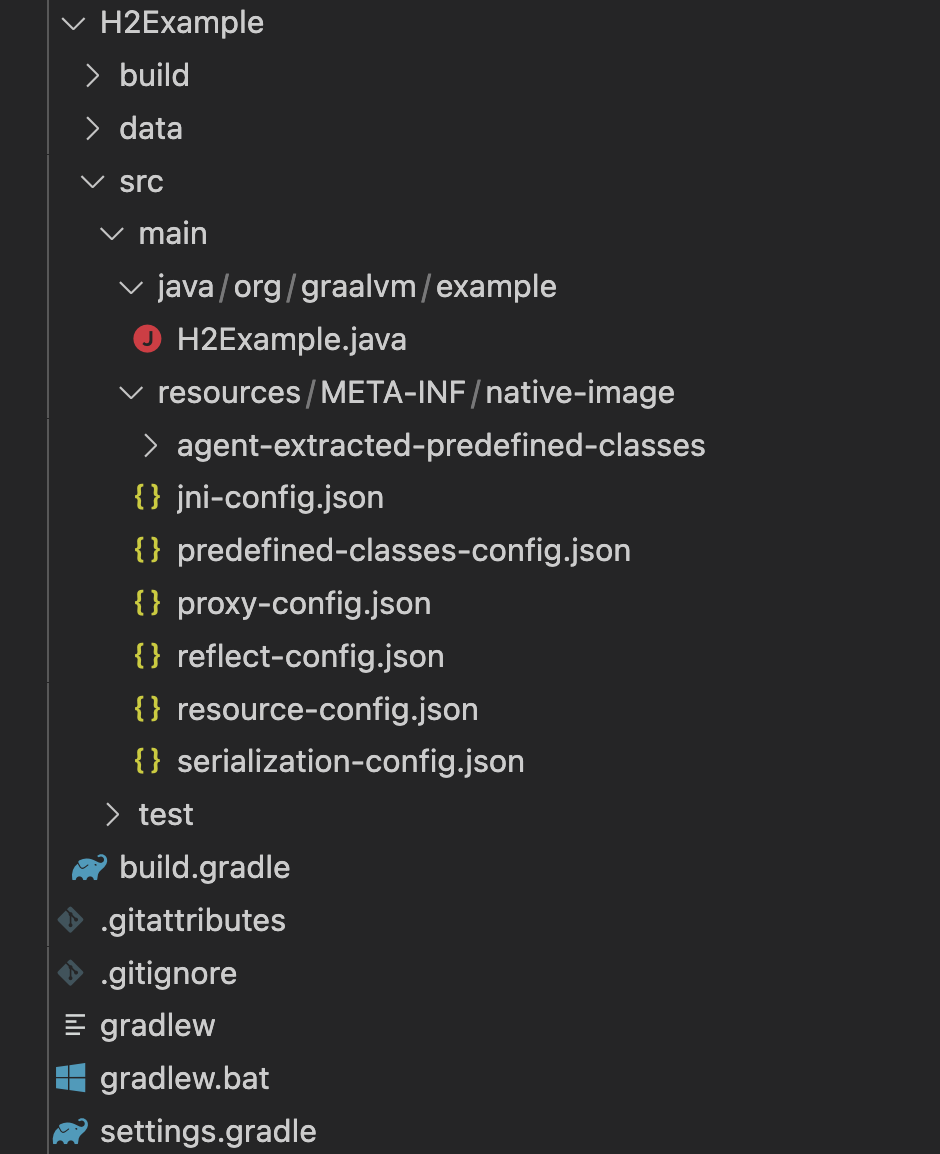
-
Build a native executable using configuration collected by the agent:
./gradlew nativeCompile
The native executable, named h2example, is created in the build/native/nativeCompile directory.
-
Run the application from the native executable:
./build/native/nativeCompile/h2example
- (Optional) To clean up the project, run
./gradlew clean, and delete the directory META-INF with its contents.
Summary
This guide demonstrated how to build a native executable using the GraalVM Reachability Metadata Repository and with the Tracing agent. The goal was to show the difference, and prove how using the reachability metadata can simplify the work.
Note that if your application does not call any dynamic features at run time, enabling the GraalVM Reachability Metadata Repository is needless.
Your workflow in that case would just be:
./gradlew nativeRun