◀Table of Contents
Native Image Bundles
Native Image provides a feature that enables users to build native executables from a self-contained bundle.
In contrast to regular native-image building, this mode of operation takes only a single *.nib file as input.
The file contains everything required to build a native executable (or a native shared library).
This can be useful when large applications consisting of many input files (JAR files, configuration files, auto-generated files, downloaded files) need to be rebuilt at a later point in time without worrying whether all files are still available.
Often complex builds involve downloading many libraries that are not guaranteed to remain accessible later in time.
Using Native Image bundles is a safe solution to encapsulate all this input required for building into a single file.
Note: The feature is experimental.
Table of Contents
- Creating Bundles
- Building with Bundles
- Environment Variables
- Creating New Bundles from Existing Bundles
- Executing the bundled application
- Bundle File Format
Creating Bundles
To create a bundle, pass the --bundle-create option along with the other arguments for a specific native-image command line invocation.
This will cause native-image to create a *.nib file in addition to the actual image.
Here is the option description:
--bundle-create[=new-bundle.nib][,dry-run][,container[=<container-tool>][,dockerfile=<Dockerfile>]]
in addition to image building, create a Native Image bundle file (*.nib
file) that allows rebuilding of that image again at a later point. If a
bundle-file gets passed, the bundle will be created with the given
name. Otherwise, the bundle-file name is derived from the image name.
Note both bundle options can be extended with ",dry-run" and ",container"
* 'dry-run': only perform the bundle operations without any actual image building.
* 'container': sets up a container image for image building and performs image building
from inside that container. Requires podman or rootless docker to be installed.
If available, 'podman' is preferred and rootless 'docker' is the fallback. Specifying
one or the other as '=<container-tool>' forces the use of a specific tool.
* 'dockerfile=<Dockerfile>': Use a user provided 'Dockerfile' instead of the default based on
Oracle Linux 8 base images for GraalVM (see https://github.com/graalvm/container)
For example, assuming a Micronaut application is built with Maven, make sure the --bundle-create option is used.
For that, the following needs to be added to the plugins section of pom.xml:
<plugin>
<groupId>org.graalvm.buildtools</groupId>
<artifactId>native-maven-plugin</artifactId>
<configuration>
<buildArgs combine.children="append">
<buildArg>--bundle-create</buildArg>
</buildArgs>
</configuration>
</plugin>
Then, when you run the Maven package command ./mvnw package -Dpackaging=native-image, you will get the following build artifacts:
Finished generating 'micronautguide' in 2m 0s.
Native Image Bundles: Bundle build output written to /home/testuser/micronaut-data-jdbc-repository-maven-java/target/micronautguide.output
Native Image Bundles: Bundle written to /home/testuser/micronaut-data-jdbc-repository-maven-java/target/micronautguide.nib
[INFO] ------------------------------------------------------------------------
[INFO] BUILD SUCCESS
[INFO] ------------------------------------------------------------------------
[INFO] Total time: 02:08 min
[INFO] Finished at: 2023-03-27T15:09:36+02:00
[INFO] ------------------------------------------------------------------------
This output indicates that you have created a native executable, micronautguide, and a bundle, micronautguide.nib.
The bundle file is created in the target/ directory.
It should be copied to some safe place where it can be found if the native executable needs to be rebuilt later.
Obviously, a bundle file can be large because it contains all input files as well as the executable itself (the executable is compressed within the bundle).
Having the image inside the bundle allows comparing a native executable rebuilt from the bundle against the original one.
In the case of the micronaut-data-jdbc-repository example, the bundle is 60.7 MB (the executable is 103.4 MB).
To see what is inside a bundle, run jar tf *.nib:
$ jar tf micronautguide.nib
META-INF/MANIFEST.MF
META-INF/nibundle.properties
output/default/micronautguide
com/oracle/svm/driver/launcher/BundleLauncherUtil.class
com/oracle/svm/driver/launcher/ContainerSupport$TargetPath.class
com/oracle/svm/driver/launcher/BundleLauncherHelp.txt
com/oracle/svm/driver/launcher/BundleLauncher.class
com/oracle/svm/driver/launcher/configuration/BundleConfigurationParser.class
com/oracle/svm/driver/launcher/configuration/BundleEnvironmentParser.class
com/oracle/svm/driver/launcher/configuration/BundleArgsParser.class
com/oracle/svm/driver/launcher/configuration/BundlePathMapParser.class
com/oracle/svm/driver/launcher/configuration/BundleContainerSettingsParser.class
com/oracle/svm/driver/launcher/ContainerSupport.class
com/oracle/svm/driver/launcher/json/BundleJSONParser.class
com/oracle/svm/driver/launcher/json/BundleJSONParserException.class
input/classes/cp/micronaut-core-3.8.7.jar
input/classes/cp/netty-buffer-4.1.87.Final.jar
input/classes/cp/jackson-databind-2.14.1.jar
input/classes/cp/micronaut-context-3.8.7.jar
input/classes/cp/reactive-streams-1.0.4.jar
...
input/classes/cp/netty-handler-4.1.87.Final.jar
input/classes/cp/micronaut-jdbc-4.7.2.jar
input/classes/cp/jackson-core-2.14.0.jar
input/classes/cp/micronaut-runtime-3.8.7.jar
input/classes/cp/micronautguide-0.1.jar
input/stage/path_substitutions.json
input/stage/path_canonicalizations.json
input/stage/build.json
input/stage/run.json
input/stage/environment.json
input/stage/Dockerfile
As you can see, a bundle is just a JAR file with a specific layout. This is explained in detail below.
Next to the bundle, you can also find the output directory: target/micronautguide.output.
It contains the native executable and all other files that were created as part of the build.
Since you did not specify any options that would produce extra output (for example, -g to generate debugging information or --diagnostics-mode), only the executable can be found there:
$ tree target/micronautguide.output
target/micronautguide.output
├── default
│ └── micronautguide
└── other
Combining –bundle-create with dry-run
As mentioned in the --bundle-create option description, it is also possible to let native-image build a bundle but not actually perform the image building.
This might be useful if a user wants to move the bundle to a more powerful machine and build the image there.
Modify the --bundle-create argument in the native-maven-plugin configuration above to <buildArg>--bundle-create,dry-run</buildArg>.
Then running ./mvnw package -Dpackaging=native-image takes only seconds and the created bundle is much smaller:
Native Image Bundles: Bundle written to /home/testuser/micronaut-data-jdbc-repository-maven-java/target/micronautguide.nib
[INFO] ------------------------------------------------------------------------
[INFO] BUILD SUCCESS
[INFO] ------------------------------------------------------------------------
[INFO] Total time: 2.267 s
[INFO] Finished at: 2023-03-27T16:33:21+02:00
[INFO] ------------------------------------------------------------------------
Now micronautguide.nib is only 20 MB in file size and the executable is not included:
$ jar tf micronautguide.nib
META-INF/MANIFEST.MF
META-INF/nibundle.properties
input/classes/cp/micronaut-core-3.8.7.jar
...
Note that this time you do not see the following message in the Maven output:
Native Image Bundles: Bundle build output written to /home/testuser/micronaut-data-jdbc-repository-maven-java/target/micronautguide.output
Since no executable is created, no bundle build output is available.
Building with Bundles
Assuming that the native executable is used in production and once in a while, an unexpected exception is thrown at run time.
Since you still have the bundle that was used to create the executable, it is trivial to build a variant of that executable with debugging support.
Use --bundle-apply=micronautguide.nib like this:
$ native-image --bundle-apply=micronautguide.nib -g
Native Image Bundles: Loaded Bundle from /home/testuser/micronautguide.nib
Native Image Bundles: Bundle created at 'Tuesday, March 28, 2023, 11:12:04 AM Central European Summer Time'
Native Image Bundles: Using version: '20.0.1+8' (vendor 'Oracle Corporation') on platform: 'linux-amd64'
Warning: Native Image Bundles are an experimental feature.
========================================================================================================================
GraalVM Native Image: Generating 'micronautguide' (executable)...
========================================================================================================================
...
Finished generating 'micronautguide' in 2m 16s.
Native Image Bundles: Bundle build output written to /home/testuser/micronautguide.output
After running this command, the executable is rebuilt with an extra option -g passed after --bundle-apply.
The output of this build is in the directory micronautguide.output:
micronautguide.output
micronautguide.output/other
micronautguide.output/default
micronautguide.output/default/micronautguide.debug
micronautguide.output/default/micronautguide
micronautguide.output/default/sources
micronautguide.output/default/sources/javax
micronautguide.output/default/sources/javax/smartcardio
micronautguide.output/default/sources/javax/smartcardio/TerminalFactory.java
...
micronautguide.output/default/sources/java/lang/Object.java
You successfully rebuilt the application from the bundle with debug info enabled.
The full option help of --bundle-apply shows a more advanced use case that will be discussed later in detail:
--bundle-apply=some-bundle.nib[,dry-run][,container[=<container-tool>][,dockerfile=<Dockerfile>]]
an image will be built from the given bundle file with the exact same
arguments and files that have been passed to native-image originally
to create the bundle. Note that if an extra --bundle-create gets passed
after --bundle-apply, a new bundle will be written based on the given
bundle args plus any additional arguments that have been passed
afterwards. For example:
> native-image --bundle-apply=app.nib --bundle-create=app_dbg.nib -g
creates a new bundle app_dbg.nib based on the given app.nib bundle.
Both bundles are the same except the new one also uses the -g option.
Building in a Container
Another addition to the --bundle-create and --bundle-apply options, as mentioned above, is to perform image building inside a container image.
This ensures that during the image build native-image can not access any resources that were not explicitly specified via the classpath or module path.
Modify the --bundle-create argument in the native-maven-plugin configuration to <buildArg>--bundle-create,container<buildArg>.
This still creates the same bundle as before.
However, a container image is built and then used for building the native image executable.
If the container image is newly created, you can also see the build output from the container tool.
The name of the container image is the hash of the used Dockerfile.
If the container image already exists you will see the following line in the build output instead:
Native Image Bundles: Reusing container image c253ca50f50b380da0e23b168349271976d57e4e.
For building in a container you require either podman or rootless docker to be available on your system.
Additionally, building in a container is currently only supported for Linux.
Using any other OS native image will not create and use a container image.
The container tool used for running the image build can be specified with <buildArg>--bundle-create,container=podman<buildArg> or <buildArg>--bundle-create,container=docker<buildArg>.
If not specified, native-image uses one of the supported tools.
If available, podman is preferred and rootless docker is the fallback.
The Dockerfile used to build the container image may also be explicitly specified with --bundle-create,container,dockerfile=<path-to-dockerfile>.
If no Dockerfile was specified, a default Dockerfile is used, which is based on the Oracle Linux 8 container images for GraalVM from here.
Whichever Dockerfile is finally used to build the container image is stored in the bundle.
Even if you do not use the container option, native-image creates a Dockerfile and stores it in the bundle.
Other than creating a container image on the host system, building inside a container does not create any additional build output. However, the created bundle contains some additional files:
$ jar tf micronautguide.nib
META-INF/MANIFEST.MF
META-INF/nibundle.properties
...
input/classes/cp/micronaut-management-3.8.7.jar
input/stage/path_substitutions.json
input/stage/path_canonicalizations.json
input/stage/build.json
input/stage/run.json
input/stage/environment.json
input/stage/Dockerfile
input/stage/container.json
The bundle contains the Dockerfile used for building the container image and stores the used container tool, its version and the name of the container image in container.json:
{
"containerTool":"podman",
"containerToolVersion":"podman version 3.4.4",
"containerImage":"c253ca50f50b380da0e23b168349271976d57e4e"
}
The container option may also be combined with dry-run, in this case native-image does neither create an executable nor a container image.
It does not even check if the selected container tool is available.
In this case, container.json is omitted, or, if you explicitly specified a container tool, just contains the containerTool field without any additional information.
Containerized builds are sticky, which means that if a bundle was created with --bundle-create,container the bundle is marked as a container build.
If you now use --bundle-apply with this bundle, it is automatically built in a container again.
However, this does not apply to executing a bundle, a bundled application is still executed outside a container by default.
The extended command line interface for containerized builds is shown in the option help texts for --bundle-create and --bundle-apply above.
Capturing Environment Variables
Before bundle support was added, all environment variables were visible to the native-image builder.
This approach does not work well with bundles and is problematic for image building without bundles.
Consider having an environment variable that holds sensitive information from your build machine.
Due to Native Image’s ability to run code at build time that can create data to be available at run time, it is very easy to build an image where you accidentally leak the contents of such variables.
Passing environment variables to native-image now requires explicit arguments.
Suppose a user wants to use an environment variable (for example, KEY_STORAGE_PATH) from the environment in which the native-image tool is invoked, in the class initializer that is set to be initialized at build time.
To allow accessing the variable in the class initializer (with java.lang.System.getenv), pass the option -EKEY_STORAGE_PATH to the builder.
To make an environment variable accessible to build time, use:
-E<env-var-key>[=<env-var-value>]
allow native-image to access the given environment variable during
image build. If the optional <env-var-value> is not given, the value
of the environment variable will be taken from the environment
native-image was invoked from.
Using -E works as expected with bundles.
Any environment variable specified with -E will be captured in the bundle.
For variables where the optional <env-var-value> is not given, the bundle would capture the value the variable had at the time the bundle was created.
The prefix -E was chosen to make the option look similar to the related -D<java-system-property-key>=<java-system-property-value> option (which makes Java system properties available at build time).
Combining –bundle-create and –bundle-apply
As already mentioned in Building with Bundles, it is possible to create a new bundle based on an existing one.
The --bundle-apply help message has a simple example.
A more interesting example arises if an existing bundle is used to create a new bundle that builds a PGO-optimized version of the original application.
Assuming you have already built the micronaut-data-jdbc-repository example into a bundle named micronautguide.nib.
To produce a PGO-optimized variant of that bundle, first build a variant of the native executable that generates PGO profiling information at run time (you will use it later):
$ native-image --bundle-apply=micronautguide.nib --pgo-instrument
Now run the generated executable so that profile information is collected:
$ /home/testuser/micronautguide.output/default/micronautguide
Based on this walkthrough, you use the running native executable to add new database entries and query the information in the database afterwards so that you get real-world profiling information.
Once completed, stop the Micronaut application using Ctrl+C (SIGTERM).
Looking into the current working directory, you can find a new file:
$ ls -lh *.iprof
-rw------- 1 testuser testuser 19M Mar 28 14:52 default.iprof
The file default.iprof contains the profiling information that was created because you ran the Micronaut application from the executable built with --pgo-instrument.
Now you can create a new optimized bundle out of the existing one:
native-image --bundle-apply=micronautguide.nib --bundle-create=micronautguide-pgo-optimized.nib,dry-run --pgo
Now take a look how micronautguide-pgo-optimized.nib is different from micronautguide.nib:
$ ls -lh *.nib
-rw-r--r-- 1 testuser testuser 20M Mar 28 11:12 micronautguide.nib
-rw-r--r-- 1 testuser testuser 23M Mar 28 15:02 micronautguide-pgo-optimized.nib
You can see that the new bundle is 3 MB larger than the original. The reason, as can be guessed, is that now the bundle contains the default.iprof file. Using a tool to compare directories, you can inspect the differences in detail:
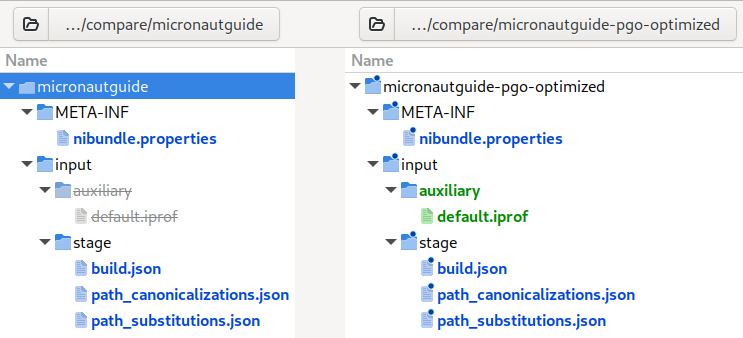
As you can see, micronautguide-pgo-optimized.nib contains default.iprof in the directory input/auxiliary, and there are also changes in other files. The contents of META-INF/nibundle.properties, input/stage/path_substitutions.json and input/stage/path_canonicalizations.json will be explained later. For now, look at the diff in build.json:
@@ -4,5 +4,6 @@
"--no-fallback",
"-H:Name=micronautguide",
"-H:Class=example.micronaut.Application",
- "--no-fallback"
+ "--no-fallback",
+ "--pgo"
]
As expected, the new bundle contains the --pgo option that you passed to native-image to build an optimized bundle.
Building a native executable from this new bundle generates a PGO-optimized executable out of the box (see PGO: on in build output):
$ native-image --bundle-apply=micronautguide-pgo-optimized.nib
...
[1/8] Initializing... (3.9s @ 0.27GB)
Java version: 20.0.1+8, vendor version: GraalVM EE 20.0.1+8.1
Graal compiler: optimization level: '2', target machine: 'x86-64-v3', PGO: on
C compiler: gcc (redhat, x86_64, 13.0.1)
Garbage collector: Serial GC (max heap size: 80% of RAM)
6 user-specific feature(s)
...
Executing the bundled application
As described later in Bundle File Format, a bundle file is a JAR file with a contained launcher for launching the bundled application.
This means you can use a native image bundle with any JDK and execute it as a JAR file with <jdk>/bin/java -jar [bundle-file.nib].
The launcher uses the command line arguments stored in run.json and adds all JAR files and folders in input/classes/cp and input/classes/p to the classpath and module path respectively.
The launcher also comes with a separate command line interface described in its help text:
This native image bundle can be used to launch the bundled application.
Usage: java -jar bundle-file [options] [bundle-application-options]
where options include:
--with-native-image-agent[,update-bundle[=<new-bundle-name>]]
runs the application with a native-image-agent attached
'update-bundle' adds the agents output to the bundle-files classpath.
'=<new-bundle-name>' creates a new bundle with the agent output instead.
Note 'update-bundle' requires native-image to be installed
--container[=<container-tool>][,dockerfile=<Dockerfile>]
sets up a container image for execution and executes the bundled application
from inside that container. Requires podman or rootless docker to be installed.
If available, 'podman' is preferred and rootless 'docker' is the fallback. Specifying
one or the other as '=<container-tool>' forces the use of a specific tool.
'dockerfile=<Dockerfile>': Use a user provided 'Dockerfile' instead of the Dockerfile
bundled with the application
--verbose enable verbose output
--help print this help message
Running the bundled application with the --with-native-image-agent argument requires a native-image-agent library to be available.
The output of the native-image-agent is written to _
The container option realizes a similar behavior to containerized image builds.
However, the only exception is that in this case the application is executed inside the container instead of native-image.
Every bundle contains a Dockerfile which is used for executing the bundled application in a container.
However, this Dockerfile can be overwritten by adding ,dockerfile=<path-to-dockerfile> to the --container argument.
The bundle launcher only consumes options it knows, all other arguments are passed on to the bundled application. If the bundle launcher parses ` – ` without a specified option, the launcher stops parsing arguments. All remaining arguments are then also passed on to the bundled application.
Bundle File Format
A bundle file is a JAR file with a well-defined internal layout. Inside a bundle you can find the following inner structure:
[bundle-file.nib]
├── META-INF
│ ├── MANIFEST.MF
│ └── nibundle.properties <- Contains build bundle version info:
│ * Bundle format version (BundleFileVersion{Major,Minor})
│ * Platform and architecture the bundle was created on
│ * GraalVM / Native-image version used for bundle creation
├── com.oracle.svm.driver.launcher <- launcher for executing the bundled application
├── input <- All information required to rebuild the image
│ ├── auxiliary <- Contains auxiliary files passed to native-image via arguments
│ │ (e.g. external `config-*.json` files or PGO `*.iprof`-files)
│ ├── classes <- Contains all class-path and module-path entries passed to the builder
│ │ ├── cp
│ │ └── p
│ └── stage
│ ├── build.json <- Full native-image command line (minus --bundle options)
│ ├── container.json <- Containerization tool, tool version and container
│ │ image name (not available information is omitted)
│ ├── Dockerfile <- Dockerfile used for building the container image
│ ├── environment.json <- Environment variables used in the image build
│ ├── path_canonicalizations.json <- Record of path-canonicalizations that happened
│ │ during bundle creation for the input files
│ ├── path_substitutions.json <- Record of path-substitutions that happened
│ │ during bundle creation for the input files
│ └── run.json <- Full command line for executing the bundled application
│ (minus classpath and module path)
└── output
├── default
│ ├── myimage <- Created image and other output created by the image builder
│ ├── myimage.debug
| └── sources
└── other <- Other output created by the builder (not relative to image location)
META-INF
The layout of a bundle file itself is versioned. There are two properties in META-INF/nibundle.properties that declare which version of the layout a given bundle file is based on. Bundles currently use the following layout version:
BundleFileVersionMajor=0
BundleFileVersionMinor=9
Future versions of GraalVM might alter or extend the internal structure of bundle files. The versioning enables us to evolve the bundle format with backwards compatibility in mind.
input
This directory contains all input data that gets passed to the native-image builder.
The file input/stage/build.json holds the original command line that was passed to native-image when the bundle was created.
Parameters that make no sense to get reapplied in a bundle-build are already filtered out. These include:
--bundle-{create,apply}--verbose--dry-run
The state of environment variables that are relevant for the build are captured in input/stage/environment.json.
For every -E argument that was seen when the bundle was created, a snapshot of its key-value pair is recorded in the file.
The remaining files path_canonicalizations.json and path_substitutions.json contain a record of the file-path transformations that were performed by the native-image tool based on the input file paths as specified by the original command line arguments.
output
If a native executable is built as part of building the bundle (for example, the ,dry-run option was not used), you also have an output directory in the bundle.
It contains the executable that was built along with any other files that were generated as part of building.
Most output files are located in the directory output/default (the executable, its debug info, and debug sources).
Builder output files, that would have been written to arbitrary absolute paths if the executable had not been built in the bundle mode, can be found in output/other.
